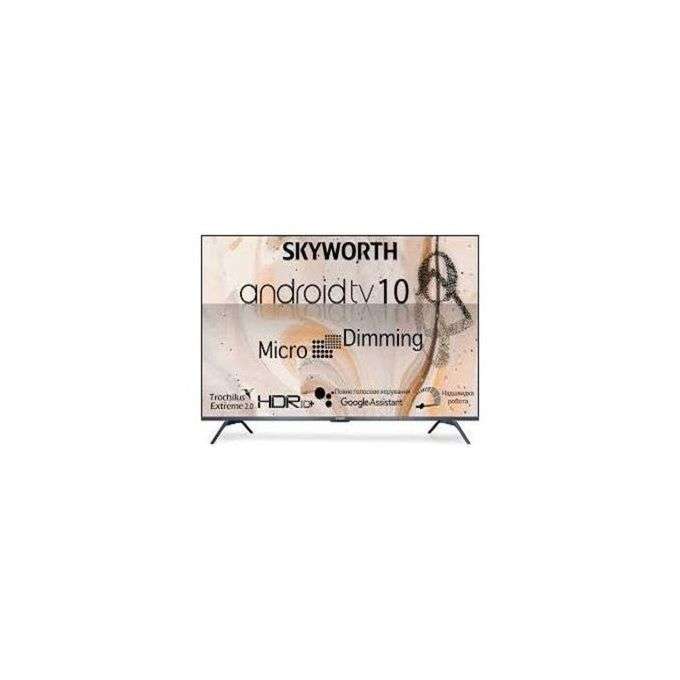Description
For the Skyworth 55G3A 55” Frameless 4K Ultra HD Android TV running Android 10, the remote control functions similarly to what I described earlier. However, since this TV runs on Android TV OS, the remote might have additional buttons or features tailored for Android TV's functionalities. Here's how you can use the remote control:Install Batteries: Insert batteries into the remote following the polarity indicators.Power On: Press the power button on the remote to turn on the TV.Navigation: Use the directional arrows to navigate through menus, apps, and options.Selecting/Confirming: Press the central button (often labeled "OK" or "Enter") to select options or confirm actions.Voice Search (if available): Some Android TV remotes have a microphone button for voice search. Press and hold the microphone button and speak into the remote to perform voice searches or commands.Volume and Channel Control: Use the dedicated volume buttons to adjust the volume and the channel buttons to change channels.Google Assistant (if available): If your remote has a Google Assistant button, you can use it to activate Google Assistant for voice commands and queries.Home and Back Buttons: Use the home button to return to the Android TV home screen and the back button to navigate back in menus or apps.App Shortcut Buttons (if available): Some remotes have dedicated buttons for launching specific apps or shortcuts. Check if your remote has any such buttons.Menu Access: Press the menu button to access the TV's settings menu.Additional Functions: Depending on your TV model, there might be additional buttons for accessing specific functions like input selection, settings, or picture/audio settings.
0
Average Rating
(0 Review)
0%
0%
0%
0%
0%
To give a review, you need to login first.
LoginProduct Reviews
This product has no reviews.
Let others know what do you think and be the first to write a review.
Messages